The Glue (possibly Half-Paged-Self-Imposed) Double-Sided Book Binding Method
![]() The art of binding books is an ancient craft, but actually it’s not so difficult to do.
The art of binding books is an ancient craft, but actually it’s not so difficult to do.
Honestly speaking, I don’t claim — and require — to achieve the same quality of paperback books — those you can find on Amazon.com, for instance.
My solution is raw, idiot and dirty, but it works and, if you’re willing to upgrade it, I encourage you to share it with us 🙂
Ok, let’s stop blathering to focus on “The Glue (possibly Half-Paged-Self-Imposed) Double-Sided Book Binding Method” — next big thing: looking for an even longer title 😛
Crafting the Book
First things first, before binding the book you need the pages the book is made of.
This guide is focused on PDFs mainly because it’s the main format on which you’ll find books and — I think — the easiest format to convert to — its plenty of tools that convert ANY to pdf, if you need them Google is your friend.
Once you have your PDF, you need to print it.
Obviously, if the size of the font is little I’d suggest to stick to the A4 format, print it directly two-sided (if you don’t have a duplex printer, take a look at the “warning” part in the print section) and jump directly to the “glue binding section”.
Otherwise, if the font is large enough — indicatively a 14-16pt size — you can easily read it on an A5 format, which is made by vertically dividing a landscaped A4 in 2 parts on both sides. This method allows you to craft off-the-shelf-sized books although it requires a little more experience and work on preparing the PDF to be printed: you need to “impose” it.
Impose
Never heard about imposition techniques? Me neither, but the Wiki says that:
Imposition is one of the fundamental steps in the prepress printing process.
It consists in the arrangement of the printed product’s pages on the printer’s sheet, in order to obtain faster printing, simplified binding and less waste of paper.
That’s exactly what we need!
I looked for an easy and portable tool just to set the order of my PDF’s pages in the pattern:
4 -> 1 -> short side flip -> 2 -> 3
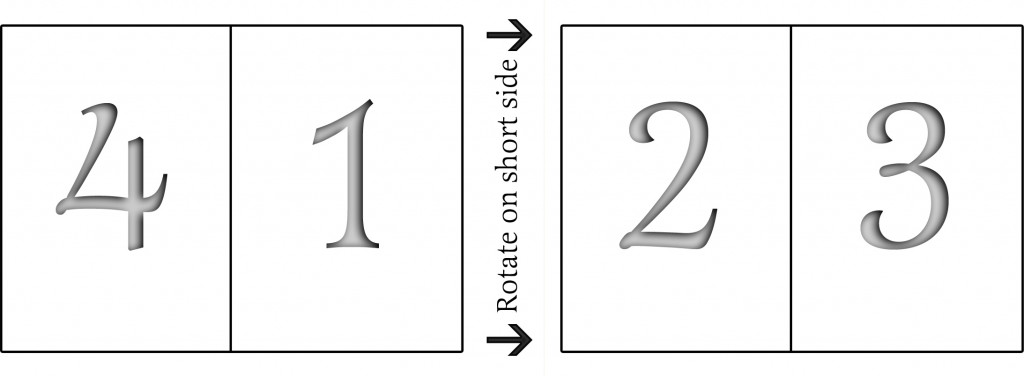
But I had no luck, that’s why I rolled up my sleeves and I decided to write a script in Visual Basic (Windows only, I apologize to all *nix friends out there), with PDFTK to do all the boring work for me.
[code]
Function Floor(num)
num = cstr(num)
if InStr(num,”.”) then
float=”.”
else
float=”,”
end if
arrNumber= split(num, float)
num = arrNumber(0)
Floor = cint(num)
End Function
‘ Impositioning function 4->1->2->3
Function impose_pdf(pdf_name)
Set objShell = CreateObject(“WScript.Shell”)
command = “pdftk ” & chr(34) & pdf_name & “.pdf” & chr(34) & ” dump_data output”
Set objWshScriptExec = objShell.Exec(command)
Set objStdOut = objWshScriptExec.StdOut
While Not objStdOut.AtEndOfStream
strLine = objStdOut.ReadLine
If InStr(strLine,”NumberOfPages”) Then
pagen_str = Mid(strLine,16,Len(strLine)-15)
pagen_int = CLng(pagen_str)
imposed_pages_order=””
For i = 1 to Floor(pagen_int/4)
imposed_pages_order = imposed_pages_order&” “&(4*i)&” “&(4*i-3)&”-“&(4*i-1)&” ”
Next
if (pagen_int-4*Floor(pagen_int/4))>0 then
For i = 4*Floor(pagen_int/4)+1 to pagen_int
imposed_pages_order=imposed_pages_order&” “&i
Next
end if
command=”pdftk “& chr(34) & pdf_name &”.pdf”& chr(34) &” cat ” & imposed_pages_order & ” output ” & chr(34) & “imposed_” &pdf_name & “.pdf” & chr(34)
objShell.Exec(command)
End If
Wend
End Function
‘ Looks into the script folder…
Dim objFSO, objFile, objFolder, files_list
Set files_list = CreateObject(“Scripting.Dictionary”)
Set objFSO = CreateObject(“Scripting.FileSystemObject”)
Set objFolder = objFSO.GetFolder(“.”)
‘ … select PDF files only …
For Each objFile in objFolder.Files
if InStr(objFile,”.pdf”) then
files_list.Add Mid(objFile.Name,1,Len(objFile.Name)-4),Mid(objFile.Name,1,Len(objFile.Name)-4)
end if
Next
for each file in files_list
‘ … and runs the imposing function
impose_pdf(file)
next
[/code]
No need to understand what the code does, just follow these easy steps:
- Download this archive containing the imposition.vbs script, PDFTK.exe and the libiconv.dll library;
- Unarchive it into the folder of your choice and put the PDF(s) you want to impose into the same folder;
- Double-click on the “imposition.vbs” script and — depending on the PDF size — wait until you will see an “imposed_your-pdf-name.pdf” file appear into the folder.
Now, you need to print the imposed PDF (let’s call it iPDF, hum, Apple-ish) in a 4-pages-per-sheet format.
Just open your “iPDF” with Acrobat Reader — Foxit, Sumatra, etc. — and select:
File > Print and
- From the Page Scaling pop-up menu, select Multiple Pages Per Sheet.
- From the Pages Per Sheet pop-up menu, select 2.
- From the Page Order pop-up menu, let the Horizontal (default) value selected.
Now go to your printer’s option and click on the double-sided on short edge option.
Hit the Print button and let your printer to finish its work.
Warning: if you DO NOT own a duplex printer, you have to divide your printing session into two parts:
- FIRST print ALL ODD PAGES;
- THEN flip the whole stack of printed sheets and;
- FINALLY print ALL EVEN PAGES IN REVERSED ORDER.
Arrange
Now it’s time to bend our printed pages in half to get the pages ordered right. Let’s do it for every page we printed, stacking every bent sheet one upon the other, in the same sequence they were printed.
Glue Binding
Let’s glue it!
Either we chose the A4 or the A5 format, we ended up with a stack of double-sided sheets that have to be bound together.
Easy as you think, just be careful to stack neatly the sheets and, once done, stick them firmly with a couple of binder clips.
You’re ready to proceed with the glue.
Personally, I use a fast-drying hot glue but I realized that, since the glue is so sticky and viscous, sometimes it can’t properly permeate all the edges of the sheets, causing some page to detach. Ultimately, it depends on the quality sought and the time you want/can dedicate to that book.
If you need to just read it once and then throw it away the hot glue suits you but if you think to add that book to you library I’d suggest to use a Polyvinyl Acetate (PVA) glue — yes, that kind of “school glue” we used in kindergarden. Just spread a generous brush stroke on the whole book’s “spine” and let it solidify for half a day.
The Icing on the cake
Once the glue is dried, your book will be ready. Adding a cover could be the icing on the cake, you can use a bristol paper or similar stuff in order to prevent the book’s pages from bending, dirtying up, and so on.
That’s all folks, as I wrote on top if you have advices and comments to add feel free to share them with us.

Pingback: Let’s get a spine! – Increasing the quality of our home-made books. | TheSave's Blog